- Updated: June 27, 2022
Generate People Reports
-
1Click on the “Calendar” icon on the left navigation menu.
-
2Click on “People Planning” and select “People Reports”.
-
3Select the report you want to generate and click “Generate Report”.
-
4Fill in the date range of the report and select the group on which you need the report for.
-
5Make sure Pop-Up blockers are disabled. Click “Generate report” and it will be redirected to another window that shows the report, select the file format for the report generated. (Copy, CSV, Excel, PDF and Print)
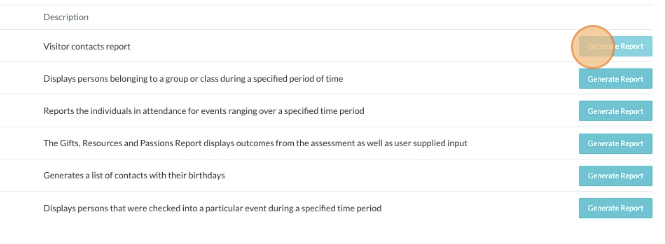
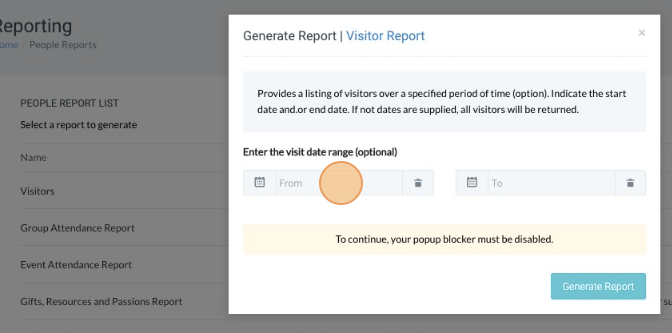

- Failure to supply the correct date and group will result to an empty report generation.
- Birthday Report & Gifts, Resources and Passions report requires you to choose which group you are generating the report for even without a given date.
- Event Attendance Report report requires you to choose which group you are generating the report for, together with the right date that covers the timeframe of the attendance.
- Check-In Report report requires you to choose which group you are generating the report for, together with the right date that covers the timeframe of the attendance.