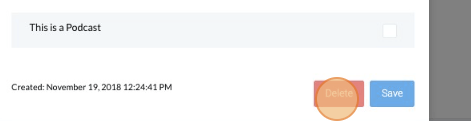- Updated: November 2, 2022
Managing Podcast Binders
This page covers on how you can manage Podcast Binders.
On This Page
Create Podcast Binder
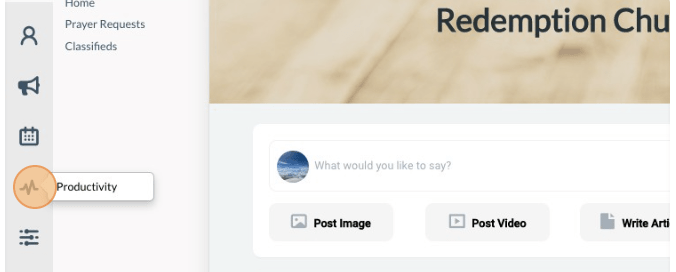
-
1Click the “Pulse” icon (Productivity) on the left navigation menu.
-
2Click on the “Documents” link.
-
3Click on the “+ NEW” button in the upper right corner.
-
4Provide a name for the Binder and then click on the “Edit Binder” button.
-
5On the Edit Binder screen, enter a description, choose the group(s) which can access the binder.
-
6Click the "This is a Podcast" checkbox, and enter the appropriate information such as external URL, title, tags etc.
-
7Once done, click the document icon to copy the link for sharing.
-
8Click " Save " button.
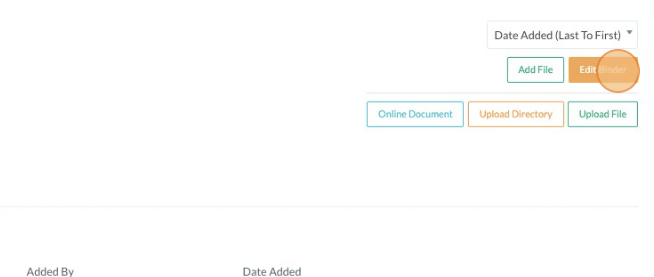
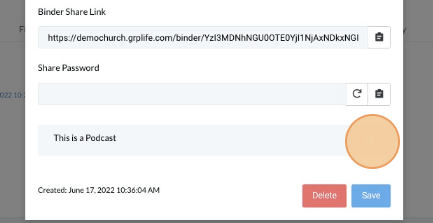
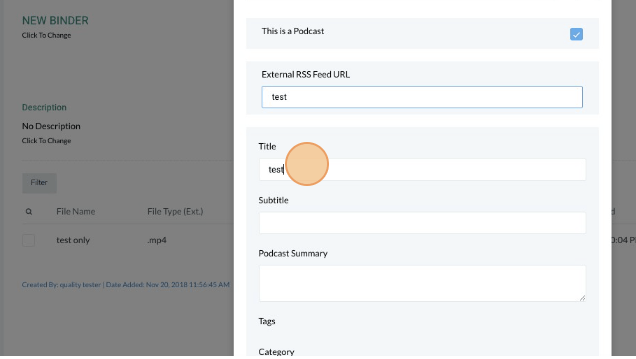
Add Podcast to Binder
-
1Click the “Pulse” icon (Productivity) on the left navigation menu.
-
2Click on the “Documents” link.
-
3Open the Podcast Binder by clicking the “View” button of the binder's name.
-
4Click "Upload File". Choose an appropriate audio file (Mp3).
-
4Click on the “Add file” button on the upper right side.
-
5Name the file (the file name will appear on the website / mobile app) and add a description.
-
6Add optional tags and click the “Include in Podcast” button.
-
7Add the necessary information in the boxes below the “Include in Podcast” button. Click the "Save" button.
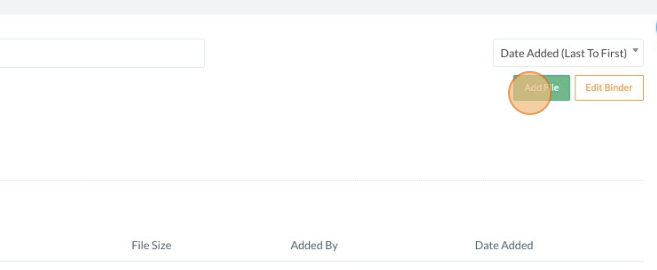
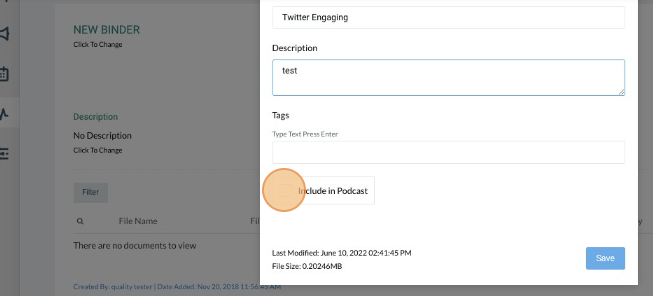
Remove Podcast from Binder
-
1Click the “Pulse” icon (Productivity) on the left navigation menu.
-
2Click on “Documents” link.
-
3Open the Podcast Binder by clicking the “View” button of the binder's name.
-
4Click on the “Edit” button on the file you want to delete.
-
5Click the “Delete” button and confirm this action in the popup window.
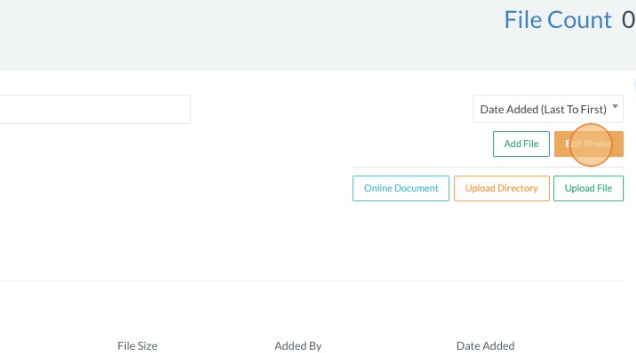
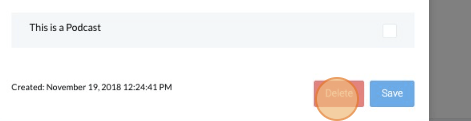
Remove Binder from Documents
-
1Click the “Pulse” icon (Productivity) on the left navigation menu.
-
2Click on the “Documents” link.
-
3Open the Podcast Binder by clicking the “View” button of the binder’s name.
-
4Click the “Edit Binder” button on the upper right side and click the “Delete” button, confirm this action in the popup window.