- Updated: November 1, 2022
Generate Donation Reports
This page covers on how you can generate different donation reports.
On This Page
Donation by Category
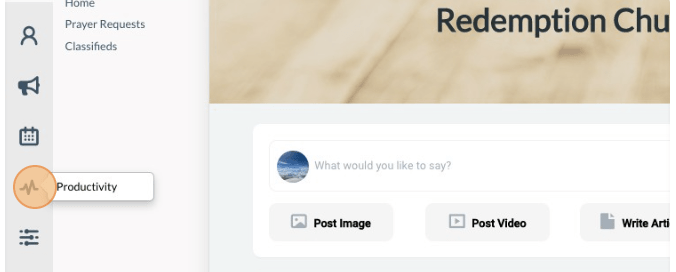
-
1Click on the “Pulse” icon (Productivity) on the left navigation menu.
-
2Click on “Financial Tools”. Click on “Manage Donations” link.
-
3Click “Reports” (highlighted in Blue) on the upper left side and click “Donations by Category”.
-
4In the pop-up window select the Fund that should be used to filter the data in the report.
-
5Make sure your pop-up blocker is disabled then click “Generate Report’.
-
6You will be directed to a new tab that shows the report generated, choose the file format needed and it will be downloaded. A print option is also available.

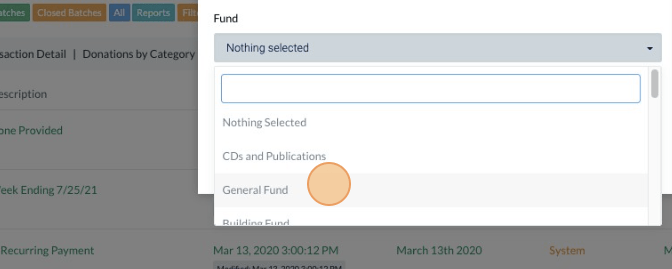
Batches by Deposit
-
1Click on the “Pulse” icon (Productivity) on the left navigation menu.
-
2Click on “Financial Tools”. Click on the “Manage Donations” link.
-
3Click “Reports” (highlighted in Blue) on the upper left side and click “Batches by Deposit”.
-
4In the pop-up window fill in the minimum and maximum amount and the date contributed (start date and end date).
-
5Make sure your pop-up blocker is disabled then click “Generate Report’.
-
6You will be directed to a new tab that shows the report generated, choose the file format needed and it will be downloaded, print option is also available.
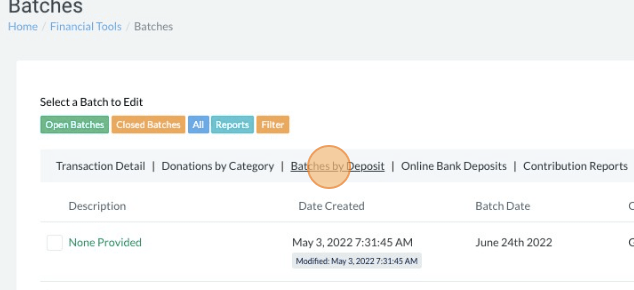
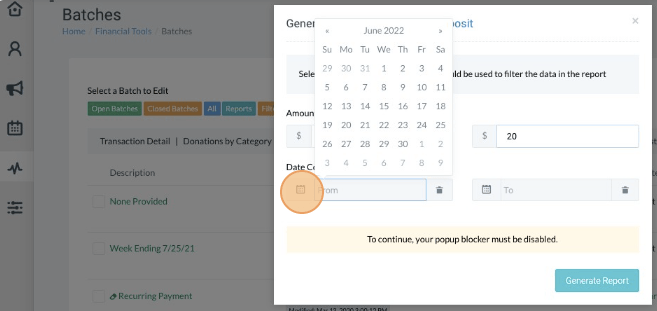
Online Bank Deposits
-
1Click on the “Pulse” icon (Productivity) on the left navigation menu.
-
2Click on “Financial Tools”. Click on the “Manage Donations” link.
-
3Click “Reports” (highlighted in Blue) on the upper left side and click “Online Bank Deposits”
-
4You will be directed to a new tab that shows the report generated, choose the file format needed and it will be downloaded, print option is also available.
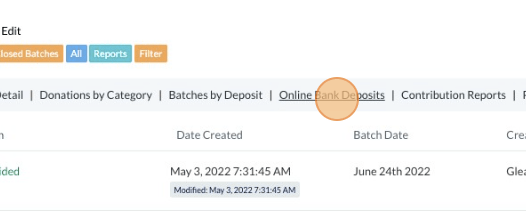

Contribution Report
-
1Click on the “Pulse” icon (Productivity) on the left navigation menu.
-
2Click on “Financial Tools”. Click on the “Manage Donations” link.
-
3Click “Reports” (highlighted in Blue) on the upper left side and click “Contribution Reports”.
-
4Select the groups or contacts to generate contribution letters for, select a contribution year, the categories to include, and the desired format, and click on the Generate Contribution Report button.
-
5In the pop-up window, select the generated report and click “Download”.
-
5You will be directed to a new tab that shows the report generated, you can print the report or download it.

