- Updated: October 31, 2022
Creating Custom Attributes
-
1Click the “People” icon on the left side of the page and select “People” (View People) and click “Go There”.
-
2Look for the contact's name on which user the custom attribute should be created.
-
3Once contact record is found, click "View".
-
4Click on “Custom Attributes” and select “+Edit custom attributes” on the upper right side of the page.
-
5Select “Add New Attribute” and fill in the details of the attribute you want to create.
-
6Once done click “ Save”.

Adding Custom Attributes
-
1Click the “People” icon on the left side of the page and select “People” (View People) and click “Go There.
-
2Look for the contact's name on which custom attribute should be added.
-
3Once contact record is found, click "View".
-
4Click on “Custom Attributes” and select “+Add Attribute to a Person” on the upper right side of the page.
-
5Begin typing the attribute or select from the dropdown of the listed attribute.
-
6Once done, click “Save Person”.
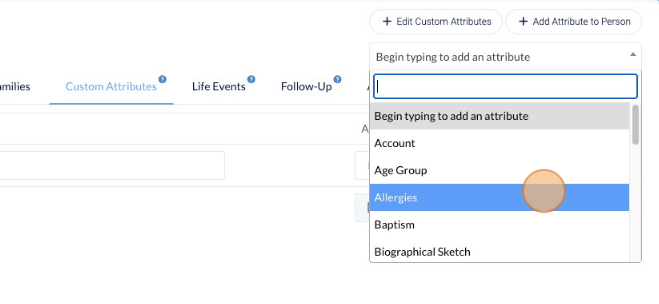
Watch this Youtube video for more detailed guide.