- Updated: October 31, 2022
Managing Families
This page covers on how you can manage Families in your Church.
On This Page
Creating Families
Creating Family (Method 1)
-
1Click the “People” icon in the left navigation menu.
-
2Click on the “Families” link.
-
3Click on the “+ New” button in the upper right corner.
-
4Enter the Family Name (i.e., Last Name or Surname) and static family information.
-
5Begin typing the name of the contact to add them to the family.
-
6Select the group(s) the family is to be associated with. Click on the “Save Family” button.
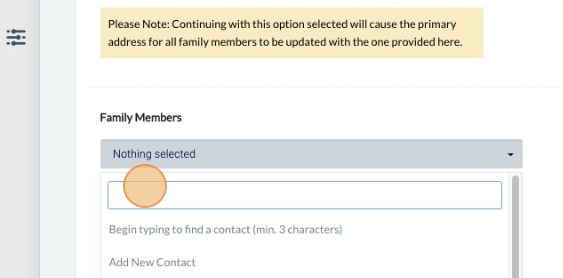
Creating Family (Method 2)
-
1Click on the “People” icon in the left navigation menu. Click on the “People” link.
-
2Click on “View” next to the name of the person that is to be the head of household.
-
3Click on the “Families” tab and click the “Create Family from Contact” button.
-
4On the Family screen enter the contact information for the family.
-
5Select the group(s) the family is to be associated with. Click the “Save Family” button.
Add Family Member Roles
-
1Click on the “People” icon in the left navigation menu. Click on the “People” link.
-
2Click on “View” next to the name of the person you wish to edit.
-
3Click on the “Families” tab and click the “Edit Roles” button.
-
4Click on “New Role Association Type”
-
5Type the name of the role and the order (top to bottom lowest to highest number) it should appear on the dropdown menu.
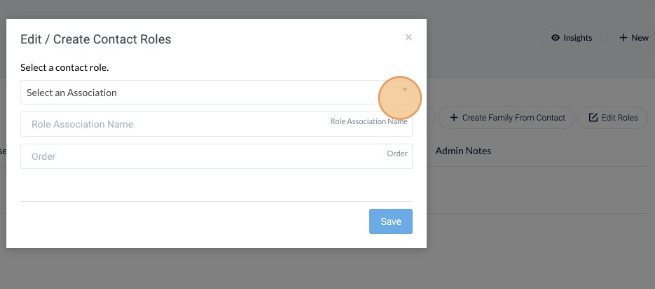
Edit Family
-
1Click on the “People” icon in the left navigation menu. Click "Families” to access the family list.
-
2Choose the family name that you would like to edit and click the “View” button.
-
3Change the necessary details and click the “Save Family” button once done.
Remove Family member
-
1Click on the “People” icon in the left navigation menu. Click "Families” to access the family list.
-
2Choose the family name to which the person belongs and click the “View” button.
-
3Each of the family members has an “x” icon, just click it to remove the member.
-
4A pop-up window will appear to confirm the deletion of the family member.
-
5Click "Yes" to confirm and click " Save Family" on the lower right side of the page.
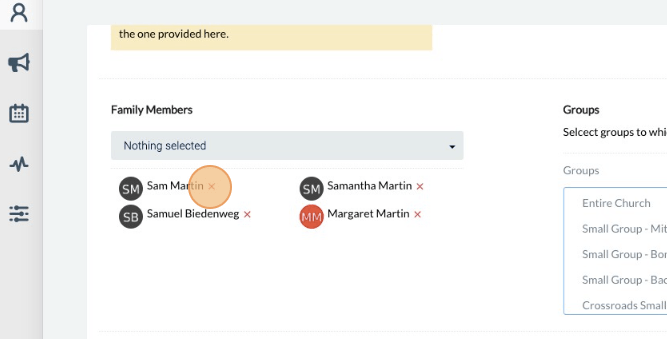
Delete a Family
-
1Click on the “People” icon in the left navigation menu. Click "Families” to access the family list.
-
2Choose the family name to which the person belongs to and click the “View” button.
-
3Scroll down and click the “Delete” button on the lower right side of the page.