- Updated: October 31, 2022
What to do if the page doesnt seem to process the file?
Share an Event via Link
-
1Click the “Calendar” icon on the left side of the page and select “Events”.
-
2Look for the date of the event you want to share and once found, click on the event (highlighted in green).
-
3The page will direct you to the event details then click “Edit "on the lower right side of the page.
-
4Click "Registration" tab. Indicate whether registration is required for this event. If required, registration options will appear along with the event's details.
-
5Additionally, for those events requiring registration, you may optionally select a form to be used when collecting details from those registering.
-
6Once done click “ Save”.
-
7Click “Share” on the lower left side and copy the URL link of the event. You can then paste the link into an email or other message post.
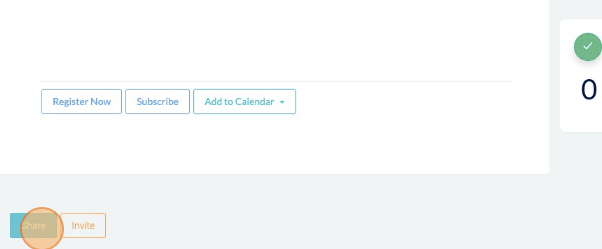
Share an Event via Invitation
-
1Click the “Calendar” icon on the left side of the page and select “Events”.
-
2Look for the date of the event you want to share and once found, click on the event (highlighted in green)
-
3The page will direct you to the event details then click “Edit "on the lower right side of the page.
-
4Click “Registration” tab. Indicate whether registration is required for this event. If it is required, options to register will appear along with the event's details.
-
5Additionally, for those events requiring registration, you may optionally select a form to be used when collecting details from those registering.
-
6Once done click “ Save”.
-
7Click “Invite” on the lower left side and select the Group members to receive the invitation. You can also add additional emails for non-members.
-
8Tick Email Invites and SMS invites, then click “ Send Invitations.”
