- Updated: April 4, 2023
Create a Product, Fee, or Service

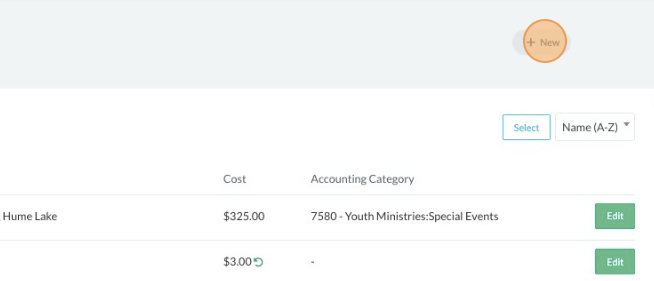
-
1Click the “Pulse” icon (Productivity) on the left navigation menu.
-
2Click on “Financial Tools”. Click on the “Products & Fees” link.
-
3Click the “+ New” button.
-
4Enter a name, a description, and a product code to identify your product, fee, or service.
-
5Type in the product code (optional).
-
6Select the Accounting Category that the sale of the product, fee, or service is connected to.
-
7Enter the cost of the product.
-
8Enter the frequency of the charge. i.e., for a product, the frequency might be once; for a service, the frequency might be weekly, monthly or annually. Click the "Save" button on the upper right side of the page.
-
9Create or add the Product Category. Eg (Clothing, Books, Accessories). Click the " + " icon type in the product category and click the checkmark icon once done.
-
10Create a Product Custom Attribute. Eg ( Material : Cotton, Color : Gray). Click the "Save" button on the upper right hand side of the page once done.
-
11Create a Customer Values to Collect at Purchase. Eg (Size of the shirt). Type in the sizes of the shirt to select for.
-
11Click the "Image Library" to add an image of the product. (optional)
-
11Check all the details and once done, click the "Payment Page" tab. Copy the link for sharing.

You can also watch our Youtube video here
https://www.youtube.com/watch?v=c5aVCbZZ0lE