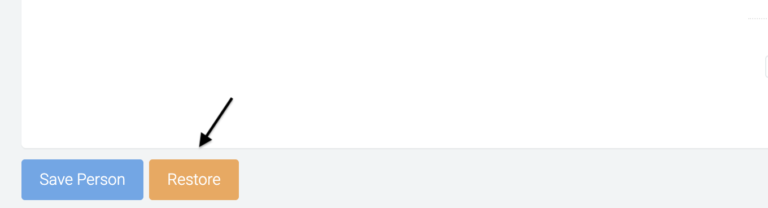- Updated: December 9, 2022
Creating Contacts
-
1Click on “People “ icon on the left side of the navigation bar and click on “People".
-
2Select View People and click “Go there”.
-
3Click “New +” on the upper right side.
-
4Fill in the fields and click the “Save Person” button to create the person.
-
5Additional tabs will be displayed for additional information click “ Save Person” to update all the details added.
Please contact our Help Team for adding record in bulk.
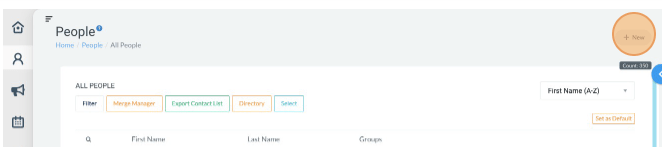
Archive Contacts
We replaced the delete button with the “Archive” button. It has the same effect, only that it allows the admin to review archived records
-
1Click on “People “ icon on the left side of the navigation bar and click on “People".
-
2Select View People and click “Go there”
-
3From the People's list look for the contact that you will need to archive.
- Click the magnifying glass icon (located on the upper left side of the page: below the Filter tab) to type in the name or last name of the contact you are looking for.
-
4Once contact is found, click the "View" button.
-
5Scroll to the lower part of the page and click the "Archive" button.
- The archive button will only be visible if the contact is a non-user. If the archive button is missing the contact is a user, and you must delete it through the administration page.

How to View Archived Contacts

-
1Click on “People “ icon on the left side of the navigation bar and click on “People".
-
2Select View People and click “Go there”
-
3Click "Show Archived" and wait for the page to load; all the archived contacts will appear.
- If you want to restore an archived contact, look for the contact, once found click "View". Scroll down and click " Restore".