How to Download the Directory
-
1Click on the “People” icon in the left navigation menu. Click People; View People and click "Go there".
-
2Click the "Directory" button on the upper part of the page.
-
3Tick each box for the details to be included in the printed directory. Optionally, you can also select if custom attribute should be added.
-
4Once fields were selected. Click the "Continue" button.
-
5Click "Yes" to confirm the processing of the directory file on the pop-up window.
-
6The system will process the directory file and wait until the "Download" button is ready. ( Pending will appear under Contact Directory, indicating that the system is still processing the file)
-
7Once the blue "Download" button is clickable your file is now ready to download.


What to do if the page doesnt seem to process the file?

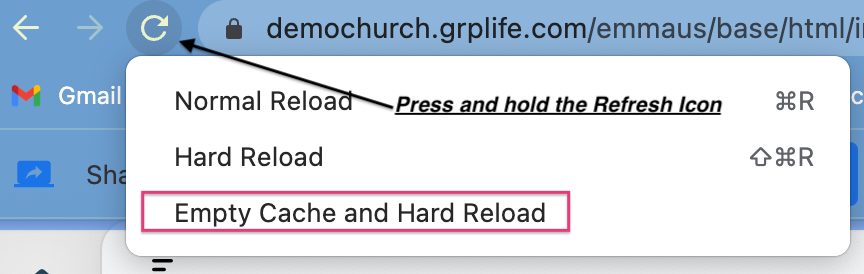
There are some instances in that browsers don’t load up the file. If you’re using a Google Chrome browser on a Windows PC/laptop, Hold down Ctrl and press F5; this will reload the page, and once you click the directory, the file will start loading; if not, click continue, and it will process the file. If you are using Safari Mac users: Hold down Command and Shift and then press R on your keyboard. Alternatively, you can click and hold the refresh button and choose empty and hard reload.