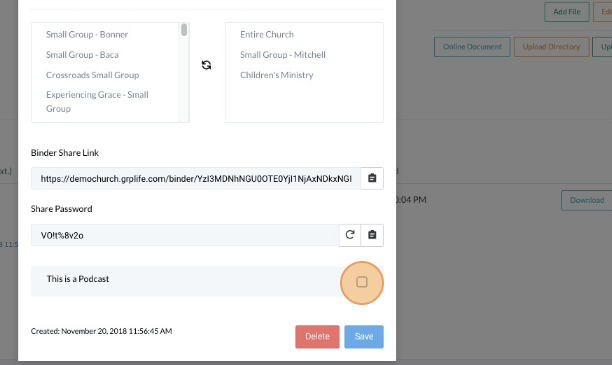- Updated: November 2, 2022
Sharing Binder
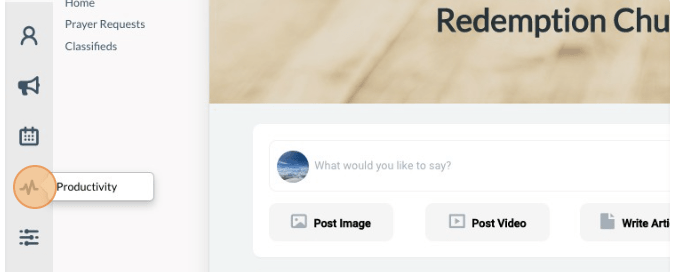
-
1Click the “Pulse” icon (Productivity) on the left navigation menu.
-
2Click on “Documents” link.
-
3Open the Podcast Binder by clicking the “View” button of the binder’s name.
-
4Add a description for the Binder. Click the “Edit Binder” button on the upper right side and click the document icon on Binder Share Link to copy the link for sharing.
-
5Select the groups you want it to share with.
-
6Click the refresh arrow to generate a password for the shared link, tick the box “This is a podcast” if applicable.
- (Make sure you have generated a password first before clicking “Save” as this is needed for the recipient of the link to view the binder)
-
7Once done, click “Save”.
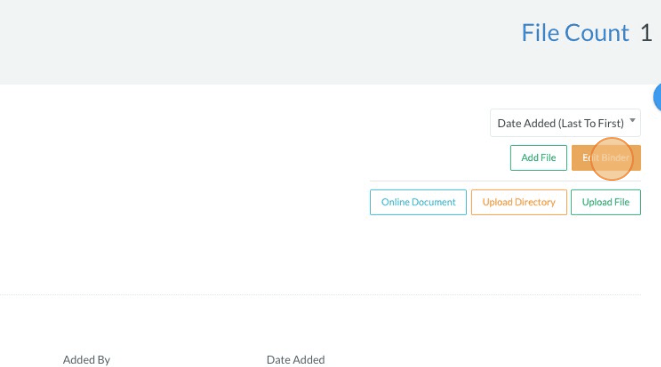
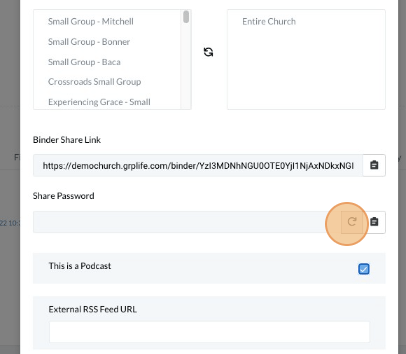
Sharing Podcast Binder
-
1Click the “Pulse” icon (Productivity) on the left navigation menu.
-
2Click on “Documents” link.
-
3Open the Podcast Binder by clicking the “View” button of the binder’s name.
-
4Add a description for the Binder. Click the “Edit Binder” button on the upper right side and click the document icon on Binder Share Link to copy the link for sharing.
-
5Or select the groups you want it to share with.
-
6Click the "This is a podcast" box.
-
7Fill in the details of the podcast such as titles, tags, author/ speaker etc.
-
8Click the “document" icon to copy the link for sharing.