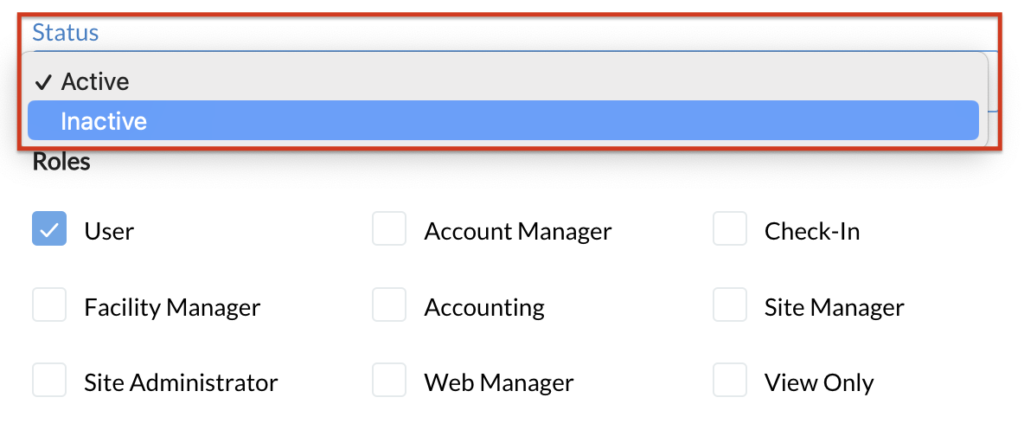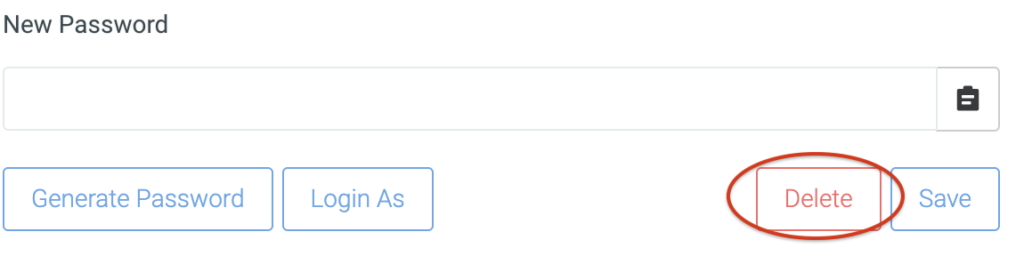- Updated: April 25, 2023
Creating Users from System Administration
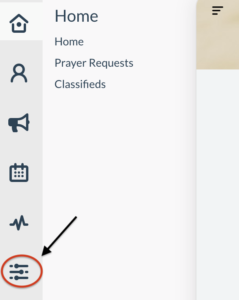
-
1Click the “Sliders” icon (Configure) from the left navigation menu.
- Choose “Administration” then click “Users” .
- Click “New” on the upper right side of the page.
-
4Fill in the fields such as name, last name, username (email address)
-
5Select Status of user created (Active or Inactive) and select the desired role of the user created.
-
6Once filled up, click "Save" button on the lower right side.
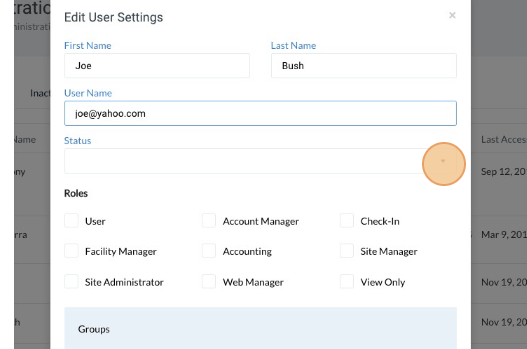
Delete Users
Note: Deleting a user will delete the entire contact.
-
1Click the “Sliders” icon (Configure) from the left navigation menu.
-
2Choose “Administration” then click “Users” .
-
3Look for the user that you need to delete.
- Click the magnifying glass icon (located on the upper left side of the page: below the Active Users tab) to type in the name or last name of the contact you are looking for.
-
4Once user is found, click the "View" button.
- Alternatively you can switch the user from "Active" to "Inactive" instead of deleting it.
-
5If the user needs to be deleted click the "Delete" button.