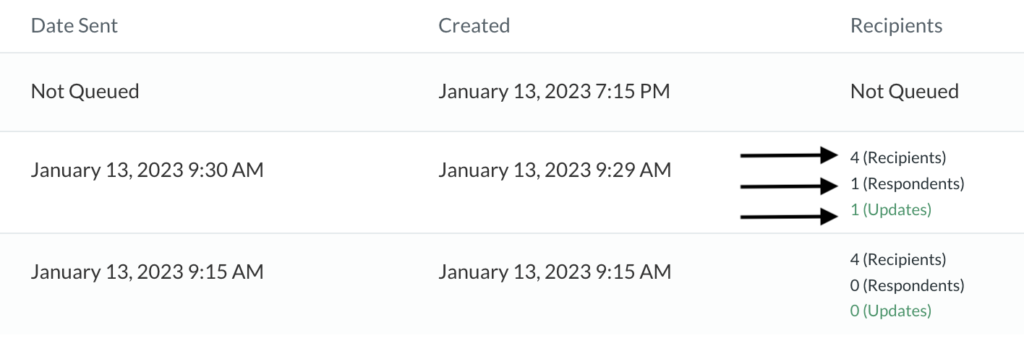Contact Update Request
Send an email to a group of contacts to let them update their own records. (email, postal address, phone numbers, etc.
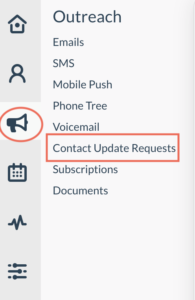
-
1Click the “Megaphone” icon (Outreach) on the left navigation menu.
-
2Click on “Contact Update Request” tab.
-
3On the upper right side of the page click " + Create Request".
-
4Fill in the details of the content of the email to be sent. Such as the email subject and the email message (this comes with a default email template, but you can still add a content of your own))
-
5Select which group to notify (the group who will receive the information about the update request)
-
6Select the Groups for which recipients can register to receive messages.
-
7Optionally, select the information for the recipient to update.
-
8Check all the details, once done click "Save".
-
9The created request will appear on the Information Update Request list. This will also show the number of contacts the email will be sent to. Click "Send" to send the email to the group.
Click each tab to see the recipients of the email, who responded to the update request and who updated the information.