- Updated: November 1, 2022
User Profile and Permission
This page covers how you can manage your profile (user profiles) and profile permissions.
On This Page
Manage Profile
-
1Select the "Profile" icon from the lower left side of the navigation menu.
-
2Click the “Profile Settings" link.
-
3On the “Overview” tab, you can change your profile picture or password and edit your name or email address*.
-
4Edit the details and make changes as needed.
-
5Once done, click the “Save” button.
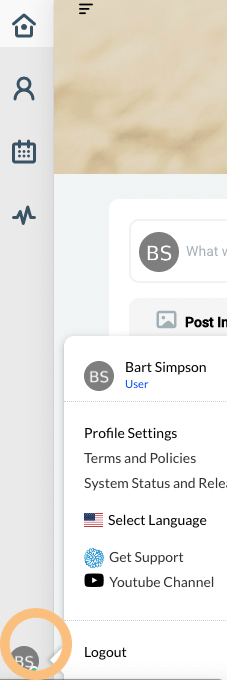
Changing your email address does not change your user name.
Manage Contact Info
-
1Select the "Profile" icon from the lower left side of the navigation menu.
-
2Click the “Profile Settings" link.
-
3On the “Contact Info” tab, you can make the changes needed.
-
4Click the “Save” button.
Manage Notifications
-
1Select the "Profile" icon from the lower left side of the navigation menu.
-
2Click the “Profile Settings" link.
-
3On the "Notifications" tab, you can select and tick each box to manage your notifications.
-
4Once done, click the “Save” button.

Manage Permissions
-
1Select the "Profile" icon from the lower left side of the navigation menu.
-
2Click the “Profile Settings" link.
-
3On the “Permissions” tab, you can change your preferences for how who can view your email, birthdate, address, and telephone.
-
4Click the “Save” button.
